Add multi-lingual content to my event
To be able to add multi-lingual content to your event, go to Event Settings > General Settings > Multiple Content Languages, then select the desired language.
To add multi-lingual content to webinar sessions or any content, just find Multiple Content Language on the upper-right side of the page and Edit Content Language.
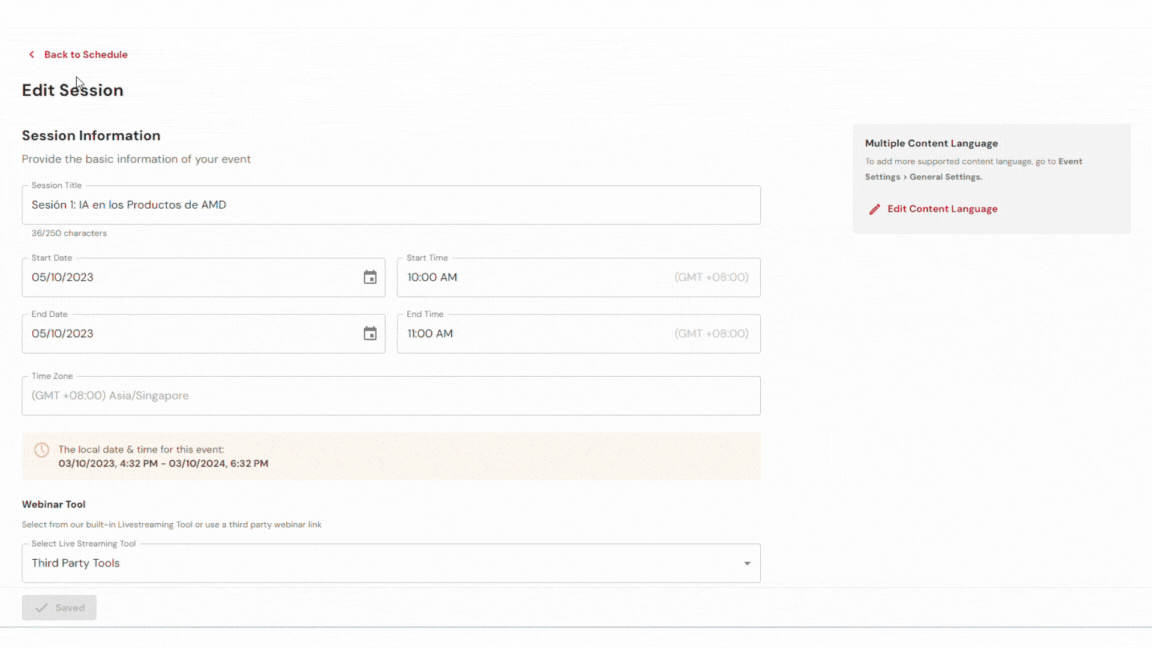
Related Articles
Add multi-lingual content
To cater to your global audience, you may add different translations for your content in multiple languages under General Settings. To add multiple language content for your event, follow these steps: Steps For Organizers Step 1: Go to Event Settings ...Virtual Event
Introduction A virtual event refers to a gathering or conference that takes place entirely online, allowing participants to connect, engage, and interact remotely. It utilizes virtual platforms, such as video conferencing software or dedicated event ...Event Setting
Event Settings Video Guide Once an event is newly created, organizers can now enter the basic event information under Event Settings. Please refer to this video guide on how to customize event settings. Article Guide Basic Event Info In order to edit ...Adding Event Manager
Video Guide Please refer to this video guide on how to add event manager. Article Guide Organizers are able to add Event Managers to help co-manage the event. To do so, follow the steps below. Add A New Event Manager (For Organizer) Click Event ...Supported Languages
The multi-lingual feature enables organizers to display their event content in multiple languages which will be available for attendees to view when joining the event. The languages supported are: English Chinese (Traditional) Chinese (Simplified) ...