Blocklist function
On some occasions, event organizer would like to apply a tighter control on their attendee registration list, like avoiding competitors from joining their event or prefer the attendee to register by their company email. You can now make use of the Blocklist function to block email domain(s) or email address(es) to avoid someone from registering your event.
Steps For Organizer
Here's how to use Blocklist function:
Step 1: On the organizer portal, click Blocklist under the People section.
Step 2: To add a list of specific emails or domain, Click on +Block Emails/Domains button
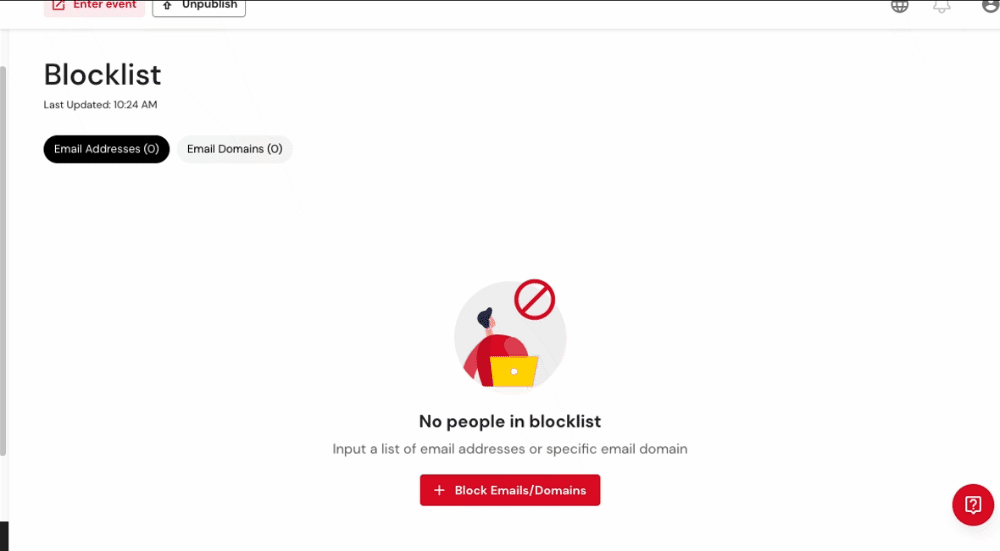
The added emails or domains will appear in the list under the specific tab-- Email Addresses or Email Domains
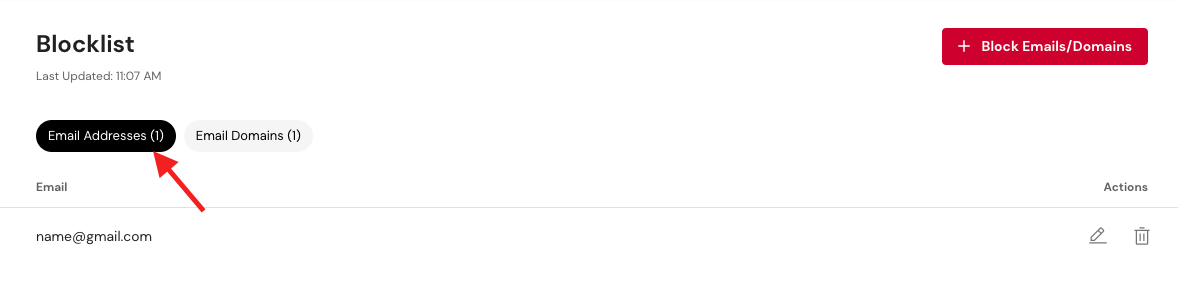
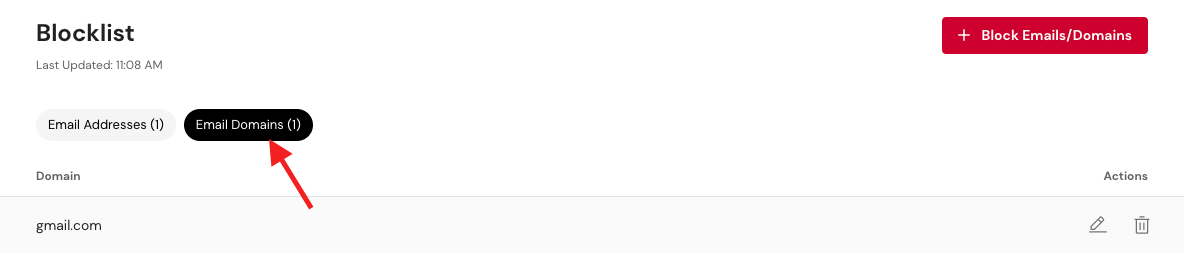
Attendee View
When blocked attendees try to join the event, they will see the message 'Restricted from entering the event' as shown below.
Related Articles
Form Submission function in booth
If you are a booth exhibitor and want to know more about attendees, you can enable the form submission function to collect the required information from the attendees. Reminder: Organizers can add questions to the form on the booth edit page in the ...General search function on event site
Attendees may use the search bar to find the specific webinar, booths and products they are interested in typing the keywords. Step 1: Click the search bar next to the event site menu bar Step 2: Type keywords attendees would like to search for. The ...Email Unsubscribe Feature
We have launched an "Unsubscribe" feature for our manual email campaigns. This will allow recipients to opt out from receiving future emails from an event automatically, in order to comply with local privacy laws. This new feature provides email ...Set up virtual lobby for mobile view
In setting up the virtual lobby for mobile view, please follow these simple steps below. Steps To Setup Mobile View Lobby Step 1: Find the event that needs to be edited and click Edit Event. Step 2: From the left panel, click on the Home tab, click ...Virtual Event
Introduction A virtual event refers to a gathering or conference that takes place entirely online, allowing participants to connect, engage, and interact remotely. It utilizes virtual platforms, such as video conferencing software or dedicated event ...