Breakout sessions for check-in
Potential Use Case
- Track daily attendance for a multi-day event.
- Track attendance of different sessions or rooms within a multi-session event.
Steps
- Go to In-person Check-in > Breakout Session
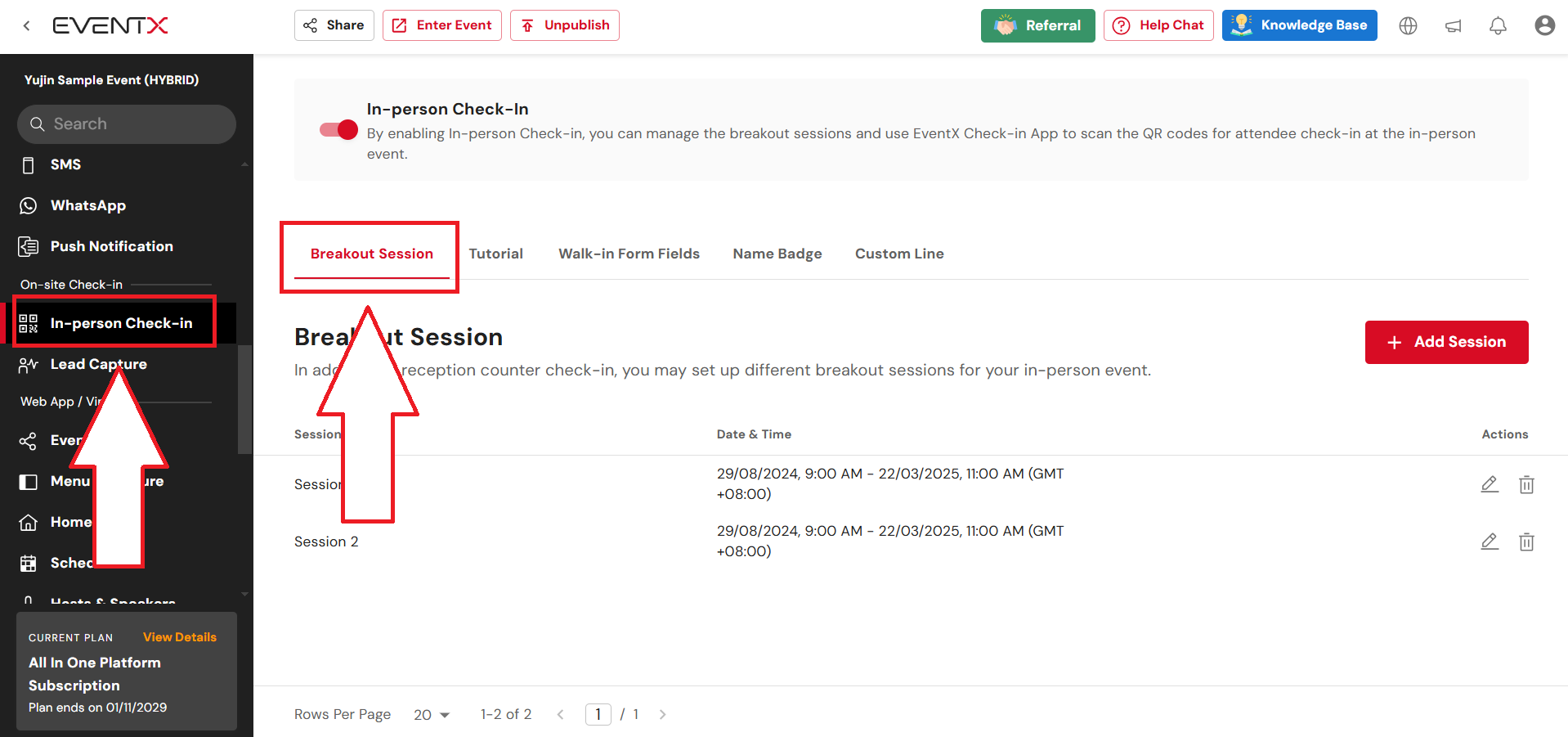
- Click Add Session
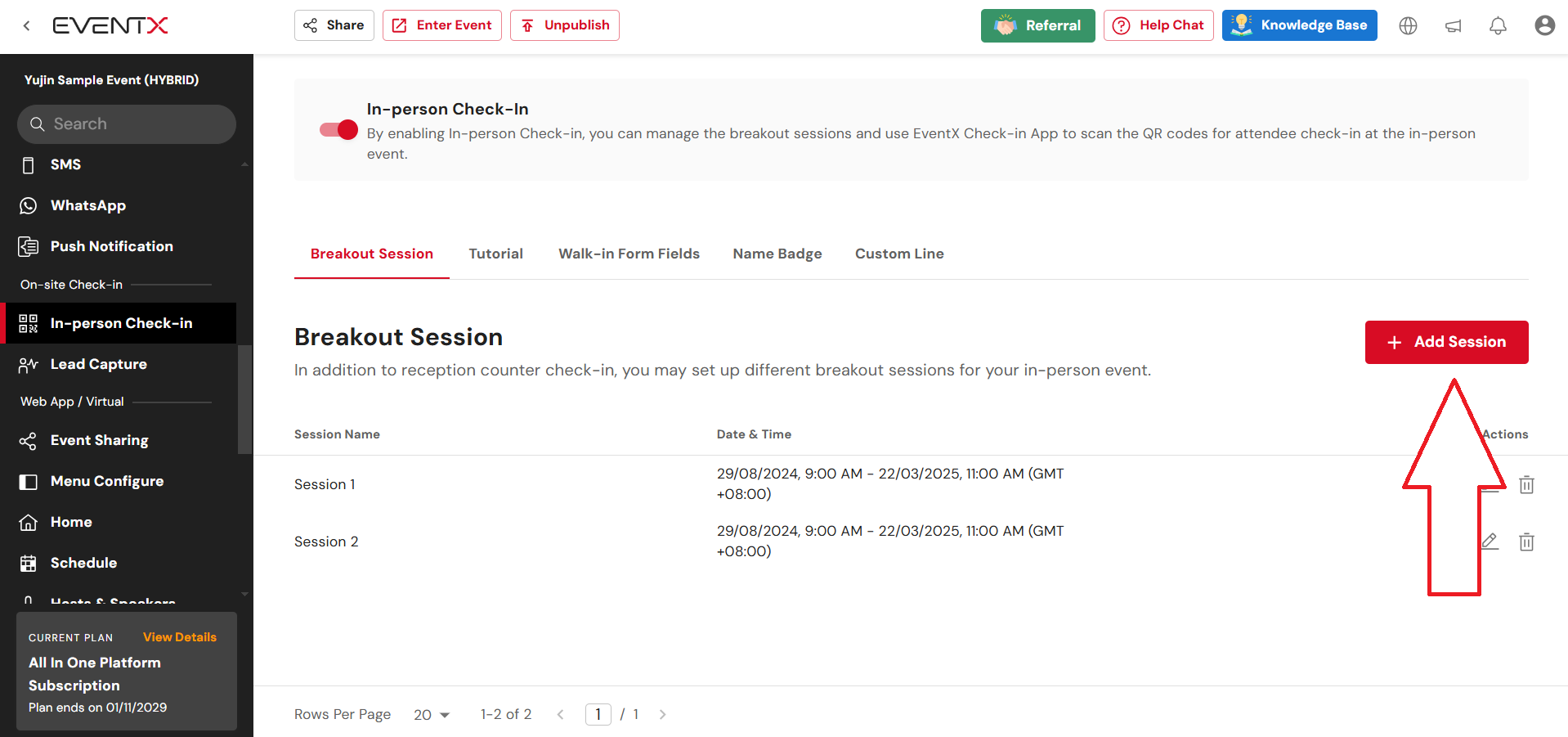
- Input the session details such as session name, date and time. Once done, click Create & Next.
Note: Attendees can still be checked-in before and after the entered session time.
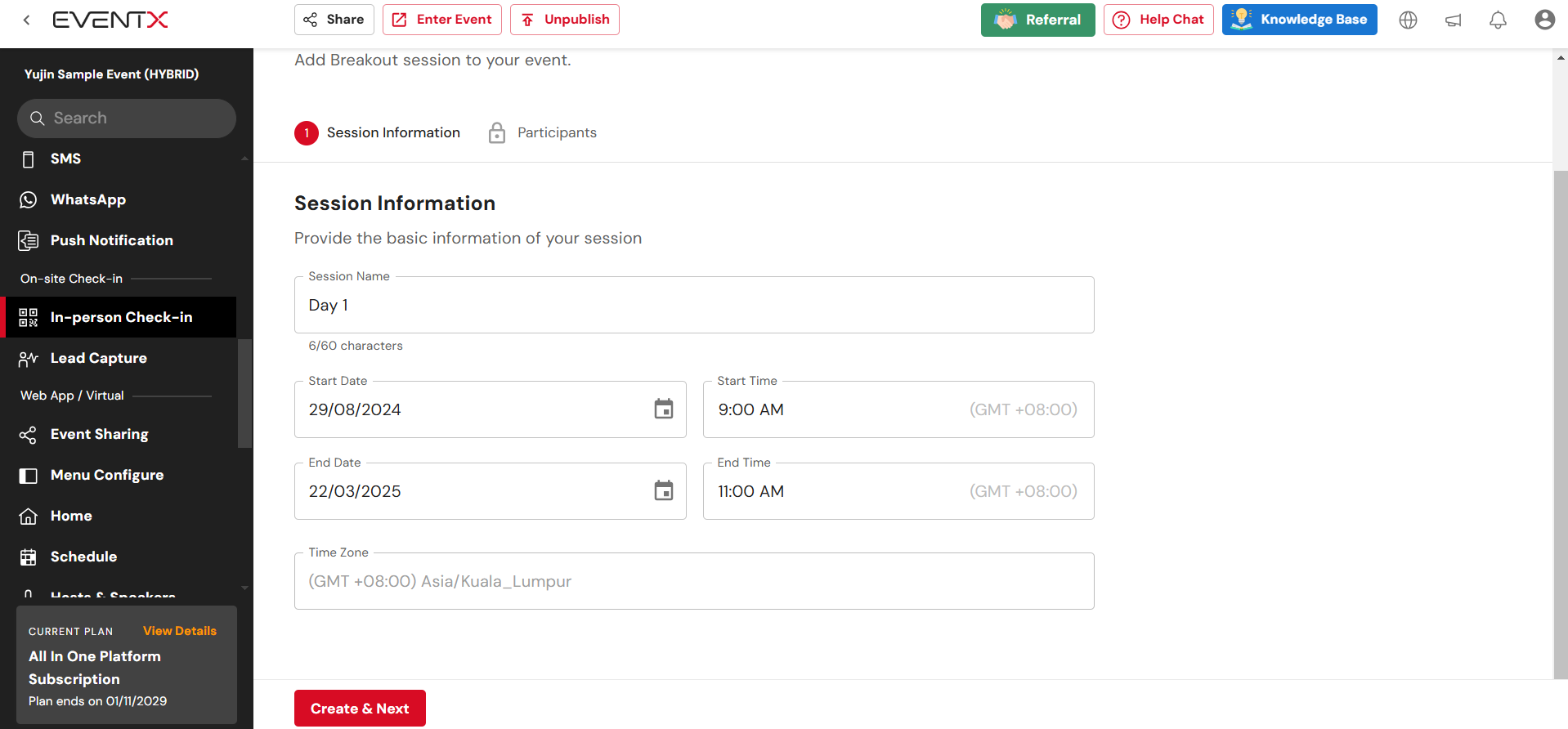
- Select participants that will be shown within the session on the Check-in App.
- All attendees - Will include all attendees on the People List.
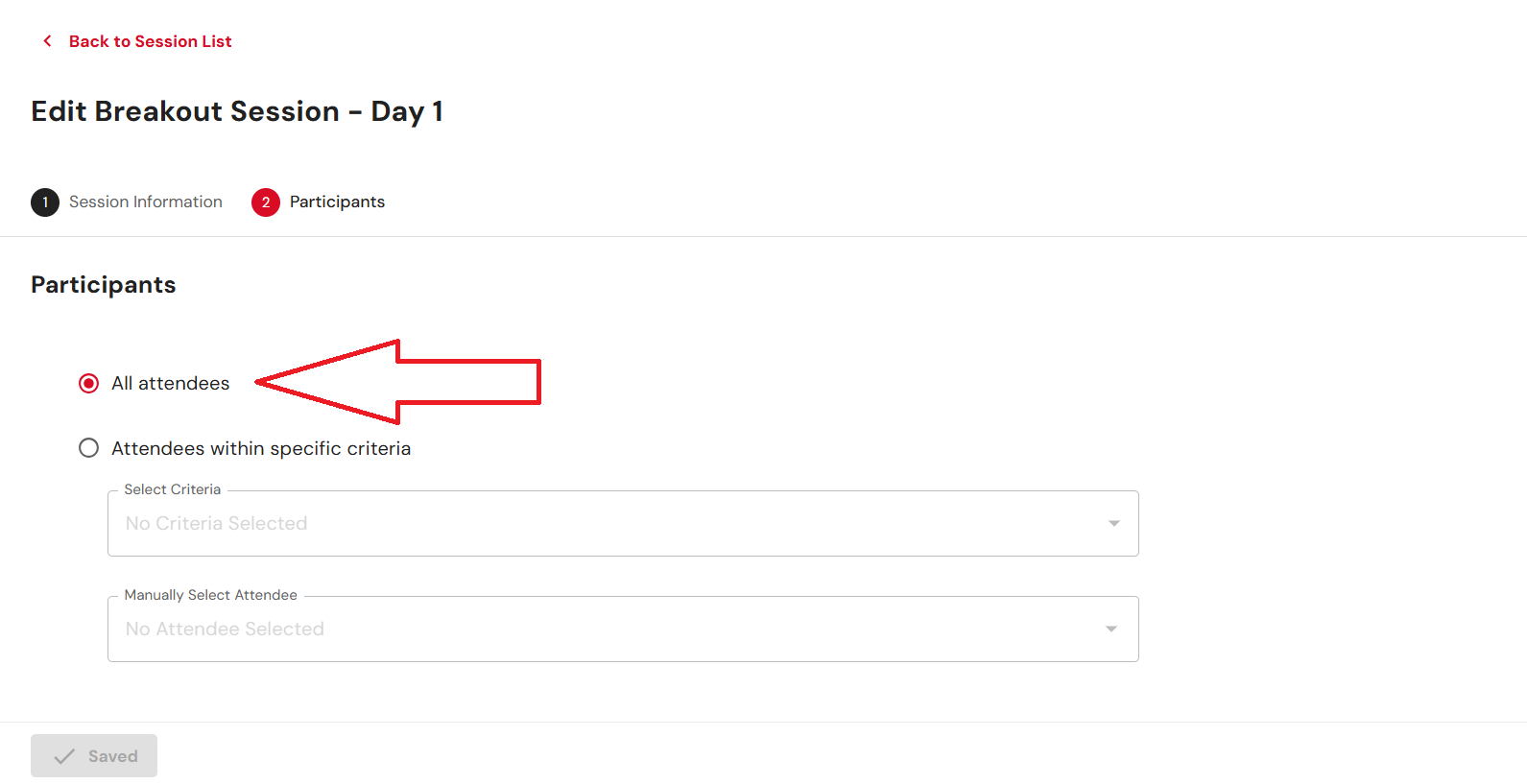
- Attendees with specific criteria - Only seleccted attendees will be shown within the breakout session.
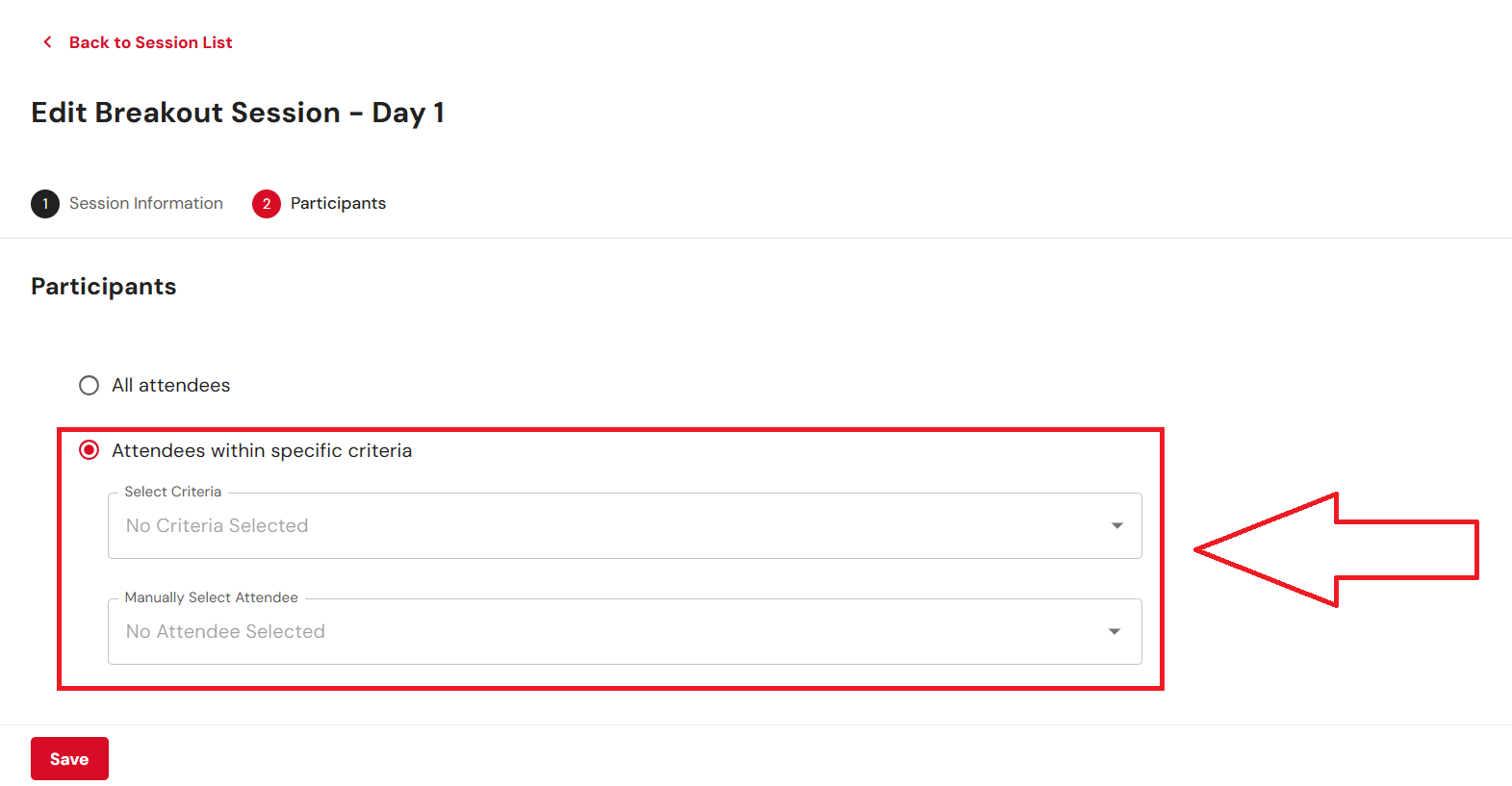
- Attendees can be selected based on:
- Custom field responses
- Ticket type
- Tags
- Manually selection
- Click Save.
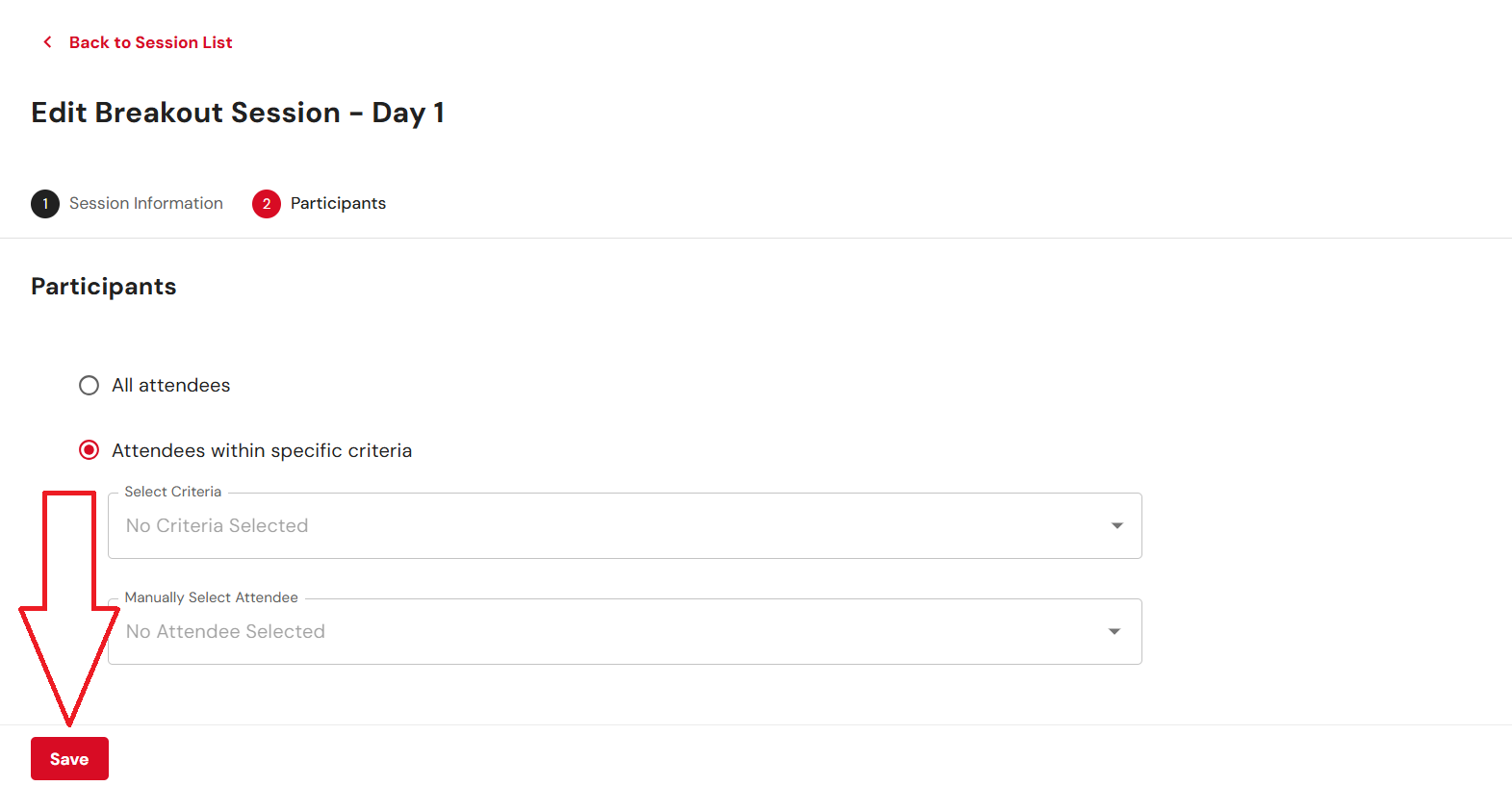
- The check-in records for each breakout session are independent. For example, if Attendee A is checked-in under breakout session A, the check-in record will not be reflected in breakout session B. Same logic applies if the check-in record is undone or erased.
Related Articles
Onsite Check-in
This article will summarize the necessary items to take note of when an event involves on-site check-in. Printer Setup Guide Brother Printer Setup Guide Zebra Printer Setup Guide Check-in App Video Guide To view a recording on the check-in app, ...
Check-in App Error Messages
When using the Check-in App to scan attendee QR Codes, certain scenarios will trigger different error messages to notify the user on the current status of an attendee or the reason for the error. The list below states the scenario and the ...
Session Check-In with EventX Handheld Scanner
Steps to impletment Connect Device to EventX handheld Scanner: Ensure your Android device is paired with the EventX scanner. Turn on Add-On Handheld Device: In the EventX check-in app, activate the handheld device mode. Navigate to setting, then ...
Adding Check-in QR Code to Apple Wallet
Benefits Minimizes the chance of attendees not being able to find their check-in QR Codes. Reduces time needed to search for the QR Code via email while at the regsitration counter. How to enable (for organizers) Under Event Settings > General ...
Designing a name badge for check-in
In order to have the namebadges printed, organizers will first need to design the namebadge for attendees. Please refer to the video and article guides below for more information. Video Guide Please refer to this video guide on how to customize a ...