How To Edit Personal Details For Speakers
- The organizer sends you a specific invite given the special role of a speaker through your email.
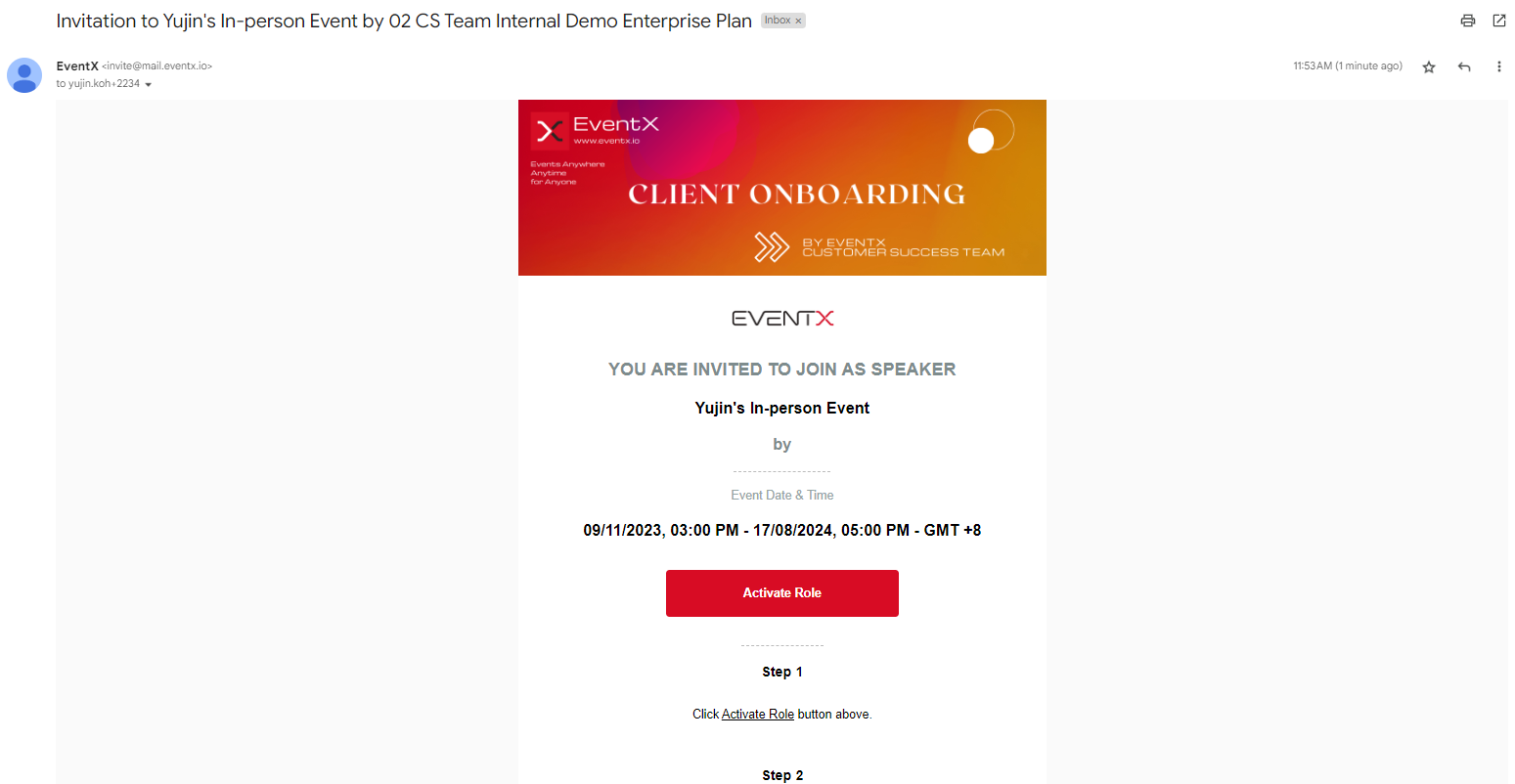
- Notice that you are invited to join as a speaker. Scroll down to find the button that says "Activate Role".
- Once you click the "Activate Role" button, you will be directed to the event site and sign up page. Sign up for an account, make sure to use your invited email (the email that you received the invitation) and not a different email when signing up.
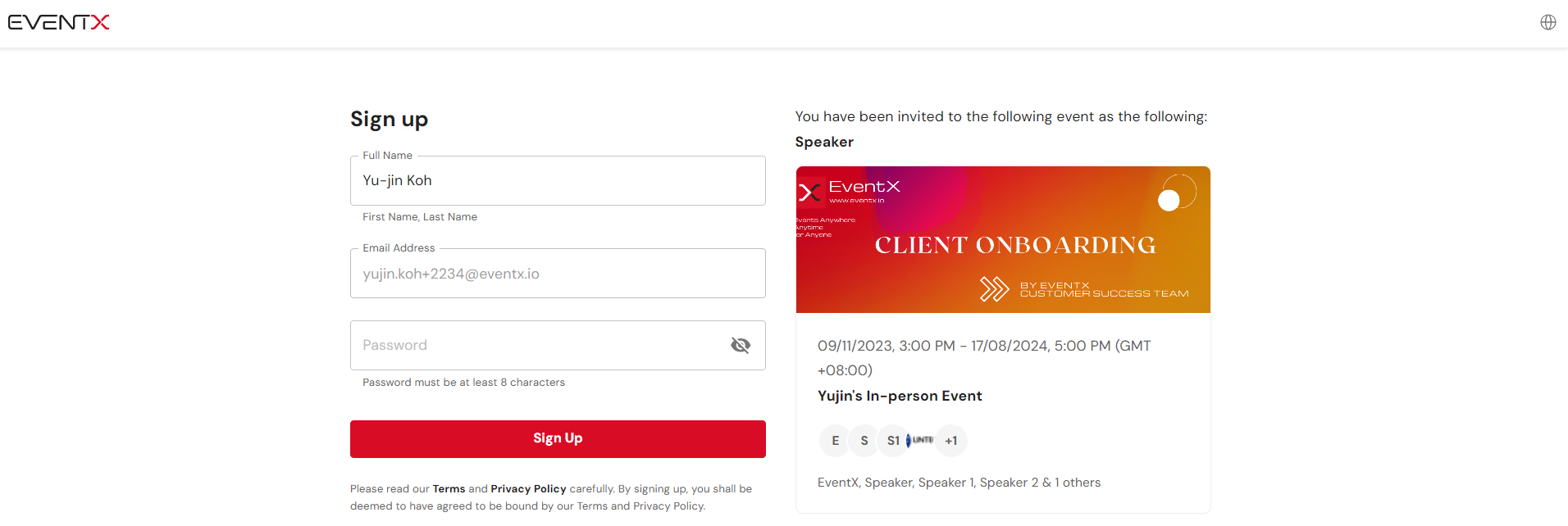
- After you signup, in some cases, you would be asked to fill up a registration form. Completely fill out the form with your details and click "Register".
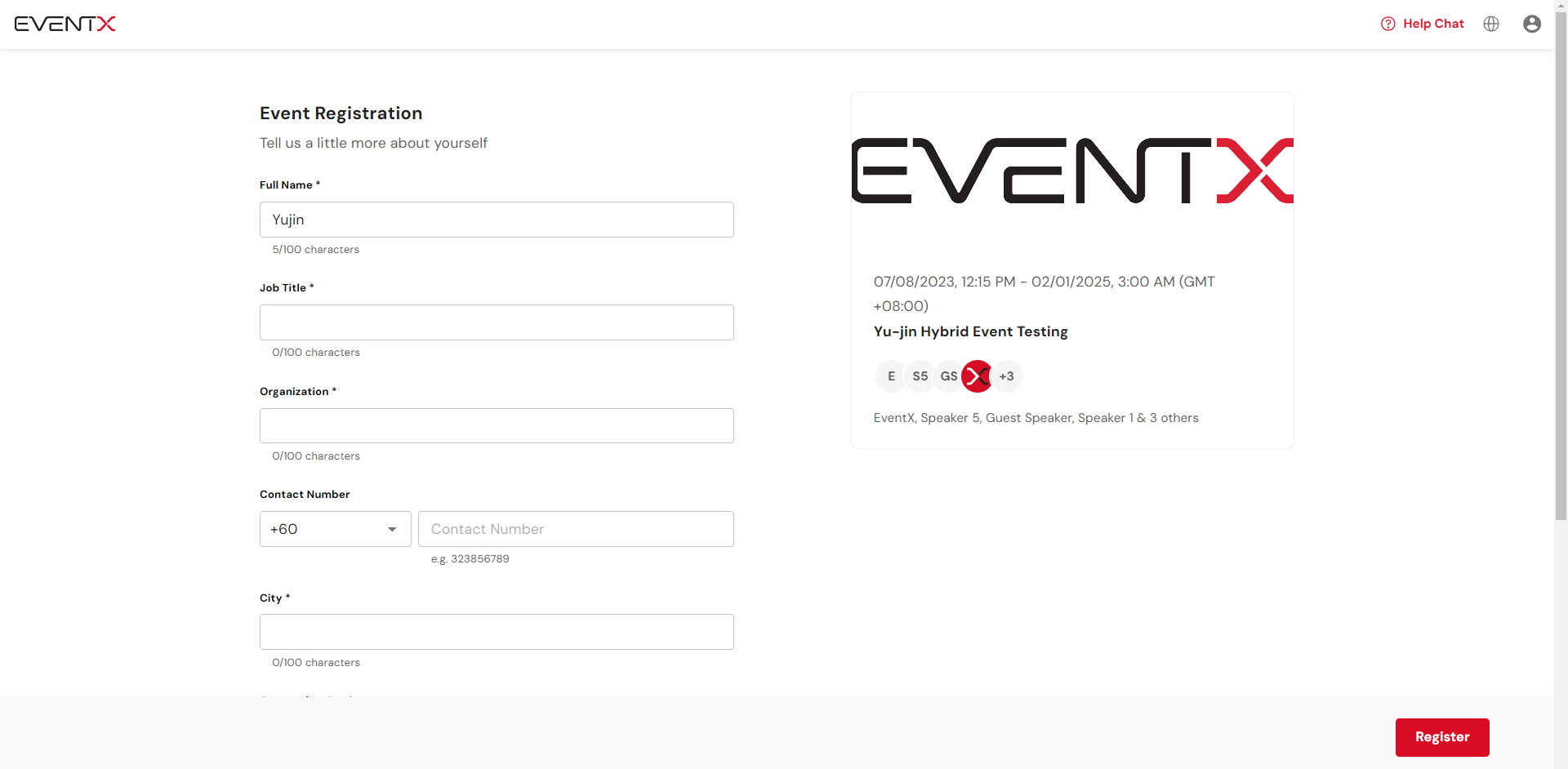
- You are now logged in to your EventX account. This page would show you all upcoming events which also indicates if you have a role to play such as a speaker. Click into the event that you have been assigned as speaker.
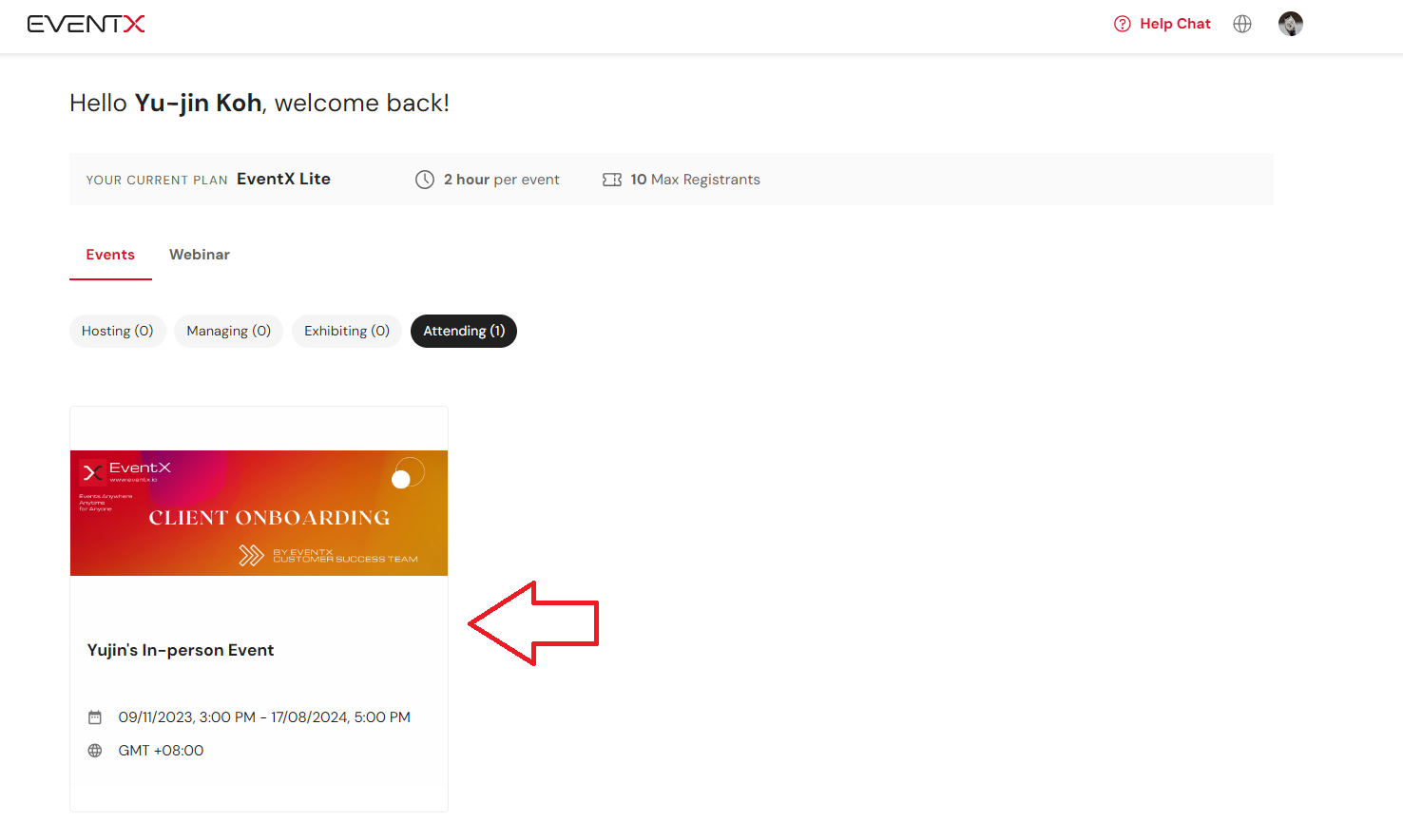
- By clicking into the event, you will be able to view the event site. Then, click the Settings icon and click Account Information
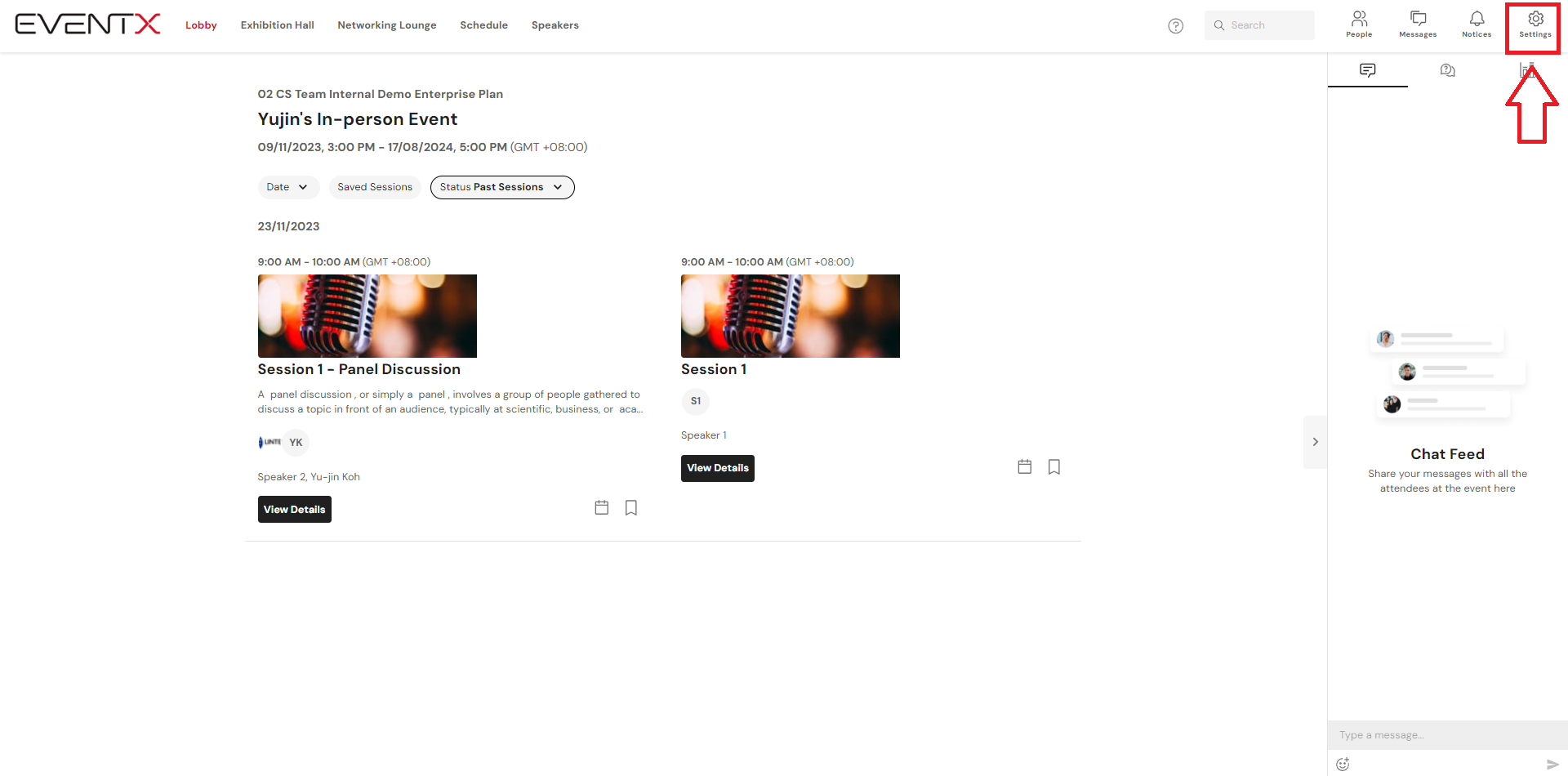
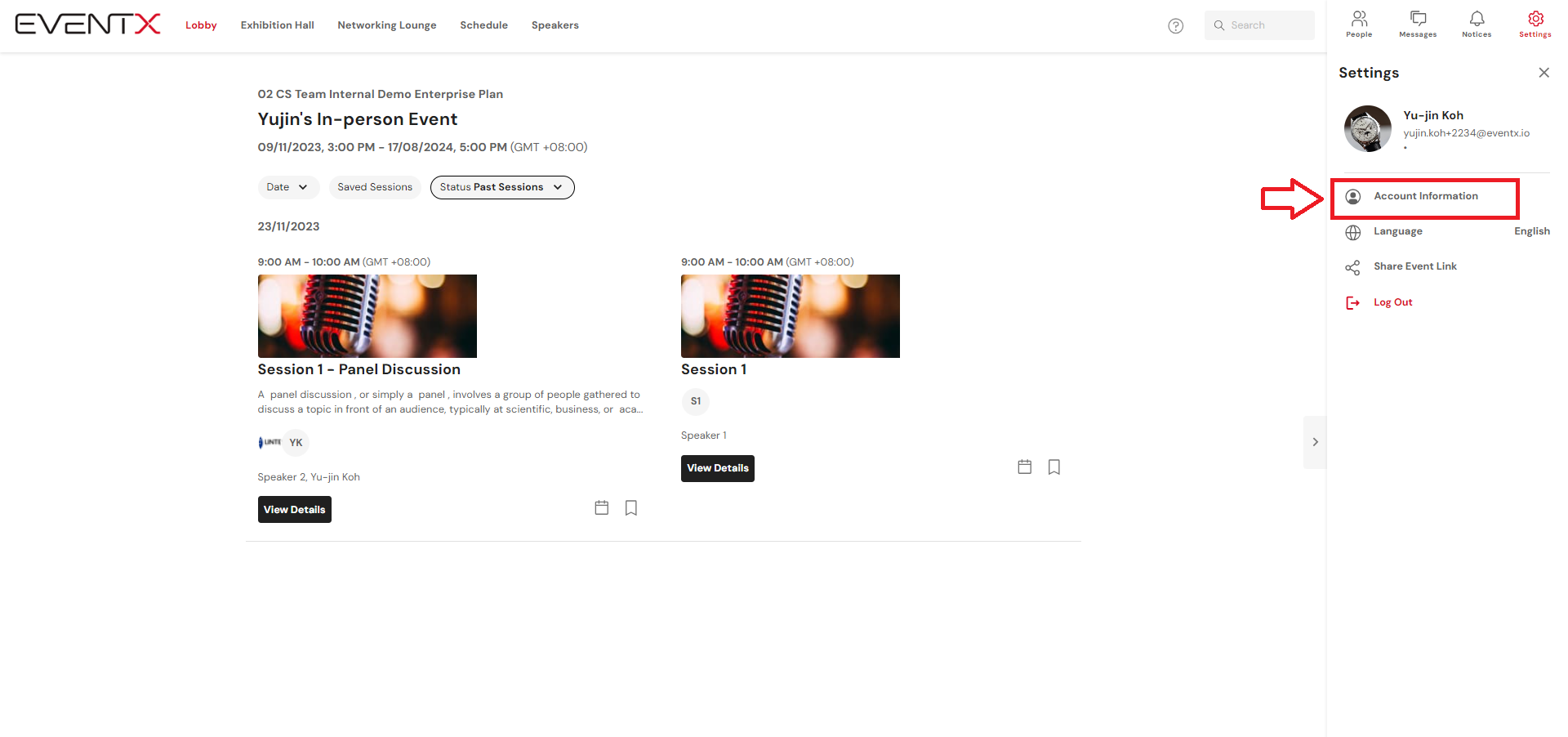
- Add your profile picture and your personal details. Once done, click Save
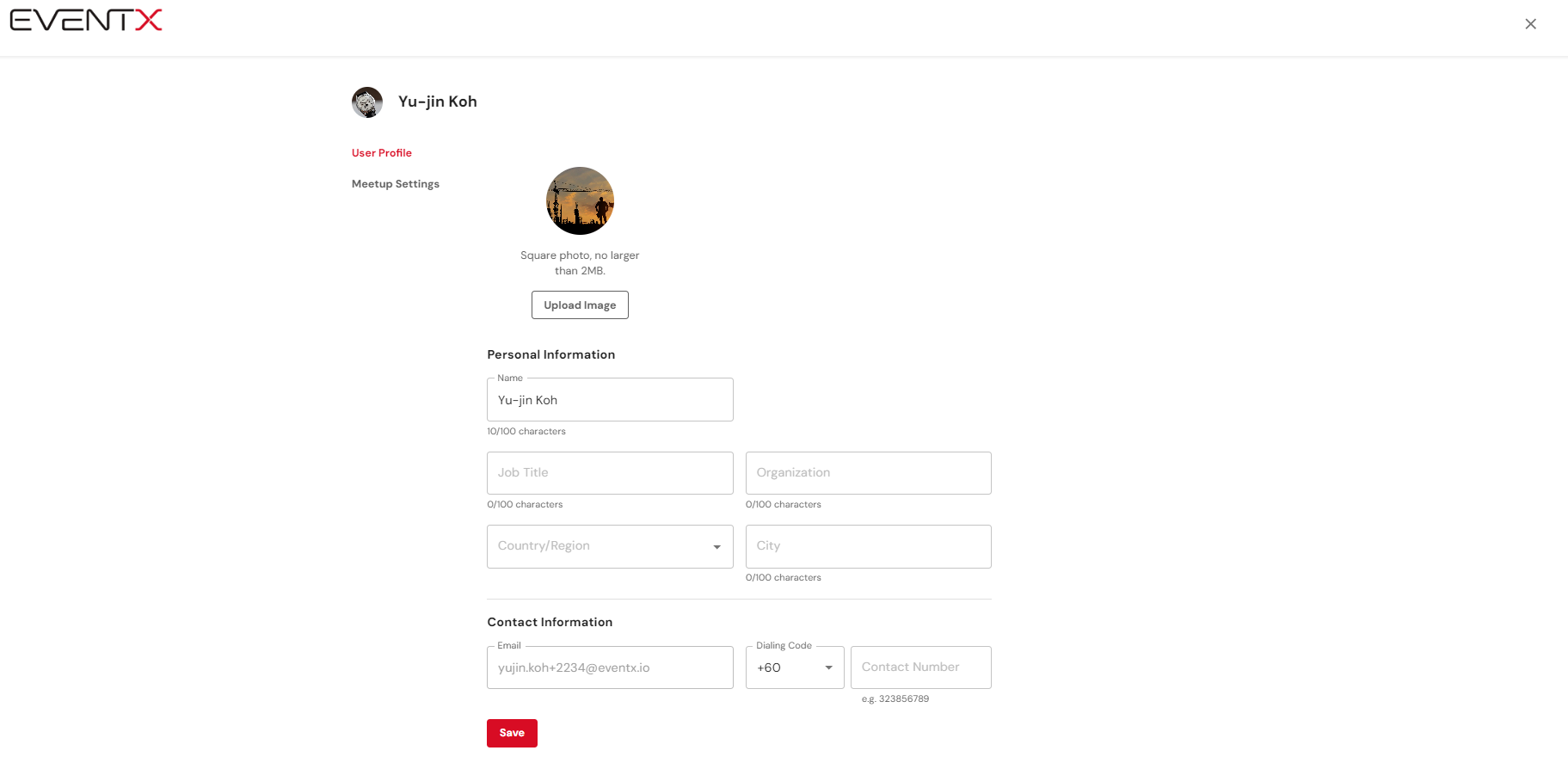
Related Articles
Visit Speakers Page
Attendees can browse a list of speakers on this page. Clicking on a specific speaker would show you more details such as position, company, and other information. You can also find all sessions below which are related to the speaker.
Edit Booth Content
To edit the booth content as an exhibitor, follow the steps below. If you are not logged-in to the Booth Design Portal, simply log-in at portal.eventx.io using your invited email address and password that has been set up when you join the event as an ...
Adding Sponsor List and editing Sponsor details
Steps to add sponsors to the Sponsor page are as follows: Adding A Sponsor Step 1: To add a new sponsor, click "+ Add Sponsor" under the Sponsor page. Step 2: Enter the sponsor name (required), upload the sponsor logo (required) and add the sponsor's ...
People List Tutorial Videos
Welcome to the People List training series, your step-by-step guide to managing and organizing attendees efficiently within the event platform. In this series, you’ll learn how to make the most of the People List—your central hub for viewing, ...
How to add host/speakers to specific Webinar Session and send invitation emails?
There are three ways to add speakers to sessions as described in methods 1 to 3. Note: Once added speaker email, the organizer cannot edit or change the email address. Adding speakers will not trigger speaker invitation emails automatically. The ...