Breakout Rooms
To enhance engagement and interaction during a live session, event organizer may arrange group discussions in between conference or webinar sessions. You can make use of Zoom's breakout room function in EventX virtual event platform by embedding the zoom meeting link to EventX platform.
Remarks: Zoom breakout rooms is only available in Zoom Meeting but NOT Zoom Webinar.
A. Enable breakout room in Zoom account
B. How the Host manage breakout rooms
C. Participants in breakout rooms
1. Enable breakout room in Zoom account
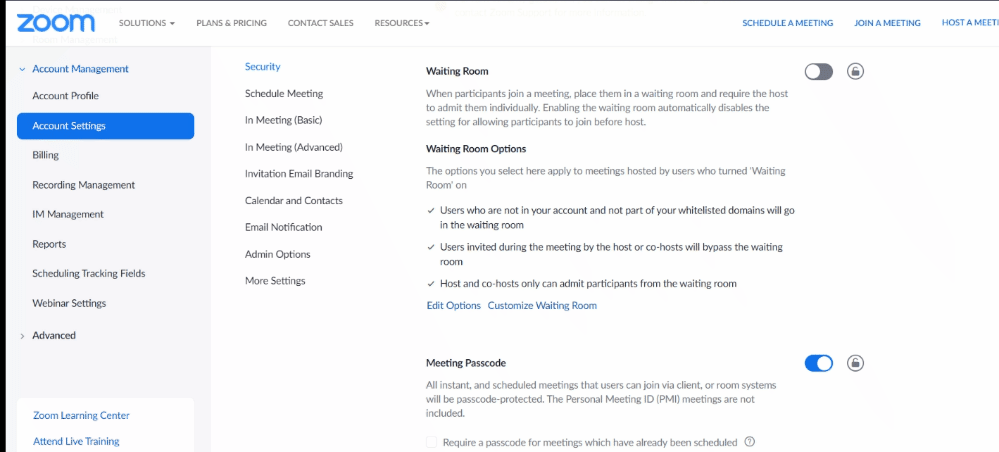
A. Individual User Account
To enable the breakout room feature in your own account:
Step 1: Login to your Zoom account and click Setting on the menu bar
Step 2: Go to Account Settings > click the Meeting tab
Step 3: Click In Meeting (Advanced), locate Breakout room and toggle to enable it. If a verification dialog appears, click Enable to verify the change.
B. Organization Account
To enable the breakout room feature for all members of your organization
Step 1: Login to your Zoom account as administrator and click Account Management on the menu bar
Step 2: Go to Account Settings > click the Meeting tab
Step 3: Under In Meeting (Advanced), locate Breakout room and toggle to enable it. If a verification dialog appears, click Enable to verify the change.
C. Specific Group
To enable the breakout room feature for all members of a specific group
Step 1: Login to your Zoom account as administrator and click Group Management on the menu bar
Step 2: Select specific group member from the list
Step 3: Go to the Meeting tab
Step 4: Under In Meeting (Advanced), locate Breakout room and toggle to enable it. If a verification dialog appears, click Enable to verify the change.
2. How the Host manages breakout rooms
Meeting Host can create breakout rooms while running the Zoom Meeting. The host can:
- Create multiple breakout rooms
- Define how the attendee joining the breakout room:
- Assign automatically
- Assign manually by the host
- Let participants choose their room
- Limitation: Pre-assign participants to breakout rooms by the host is NOT supported under the embedded Zoom Meeting environment.
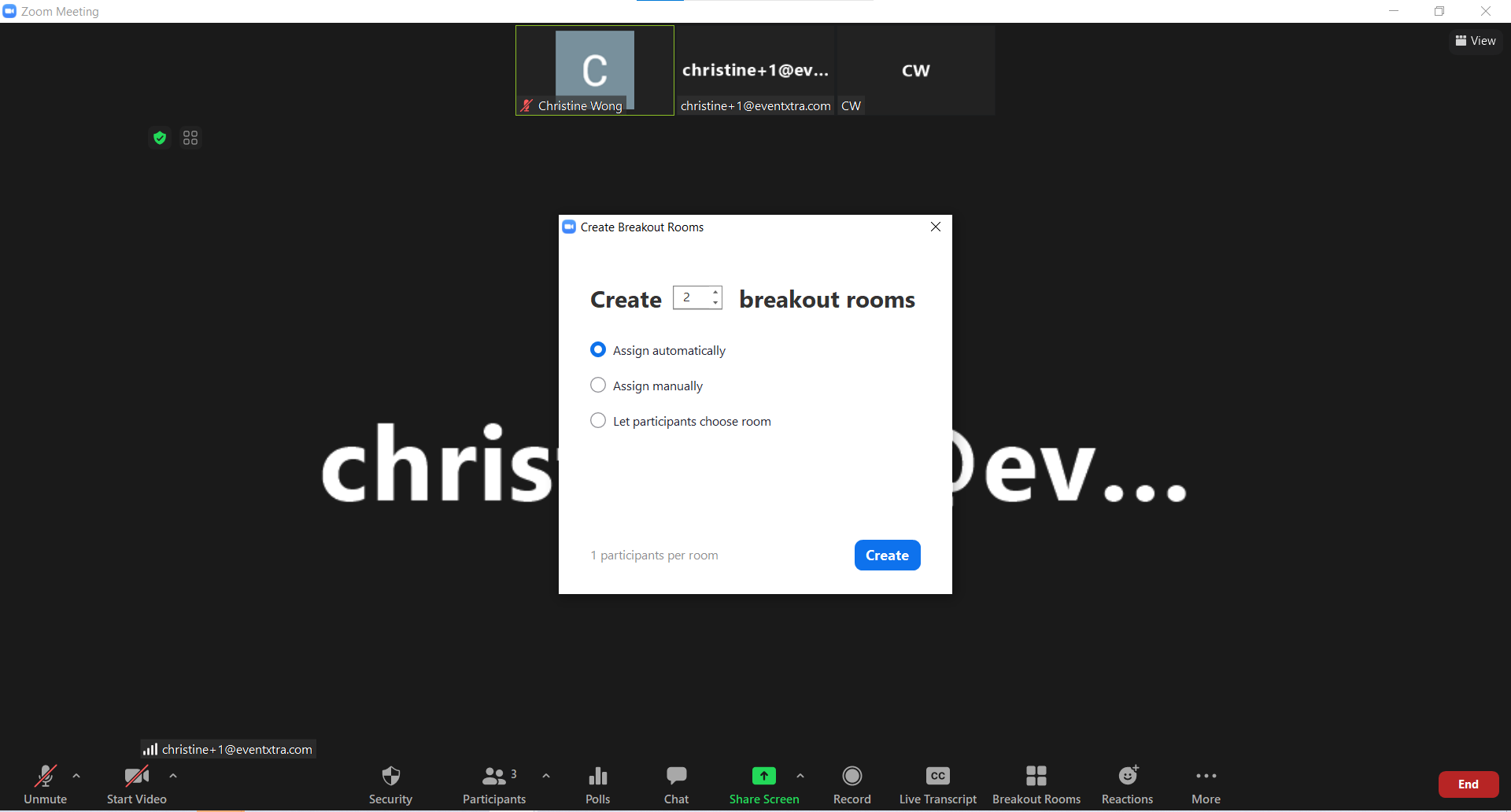
There are a no of options the Host can apply to the breakout rooms. When the host finalized the setting, simply click Open All Rooms to kick start the breakout sessions.
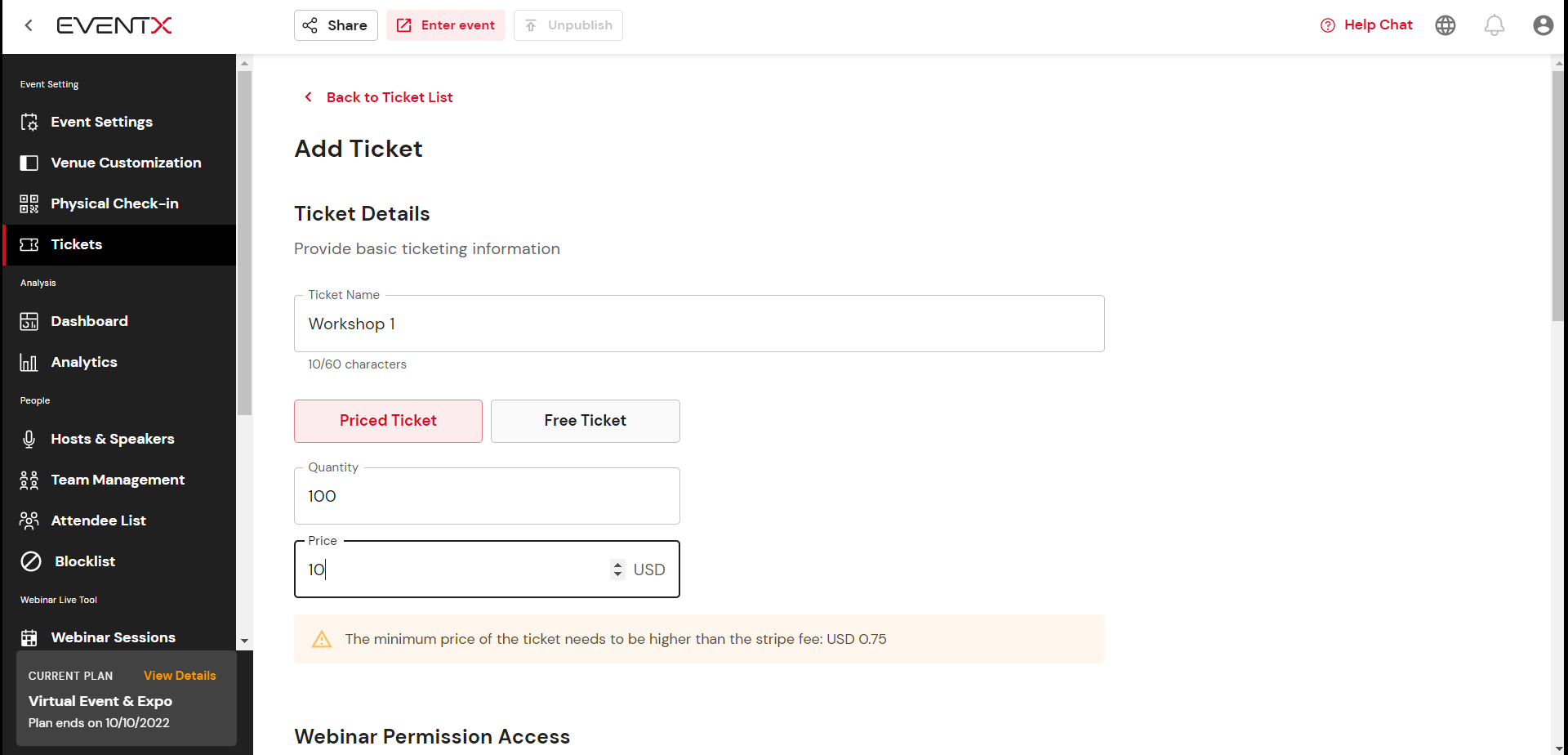
The host can broadcast announcement, close all breakout rooms or move the participants to another room, if necessary, anytime during the breakout session.
3. Participants in breakout rooms
As a participants, this is what and how you are going to experience the breakout session in Zoom Meeting when you are joining a EventX virtual event.
Related Articles
In- Person Check in Tutorial Video
Welcome to the training series for the In-Person Check-In feature — your complete guide to managing on-site attendee experiences with ease and efficiency. These videos will walk you through every step needed to set up and customize your event’s ...Hybrid Event Set Up Flow
EventX Virtual platform is not only limited to doing events online. Check out how you can use EventX for your Hybrid or Physical event. To use the EventX Virtual platform for a physical event, do these steps: Step 1: On the organizer portal, enable ...Post Event Report
The post-event report also knows as the event summary gathers all the success metrics and other data that illustrate the performance of your event. The report can help you determine if the event achieved its measurable goals, determining whether the ...